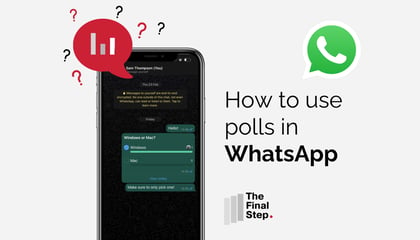If you are using a Surface in tablet mode and don't have a keyboard fitted you may still want to take a screenshot. To take a screenshot:
- Make active the screen you want to capture.
- Simultaneously press the Power button on the top side of the Surface + press the Volume Up button and release both together.
- The screen will dim to show a screenshot has been taken.
You can then find your screenshot in your local drive under Pictures, Screenshot folder.