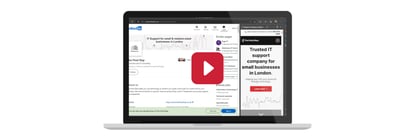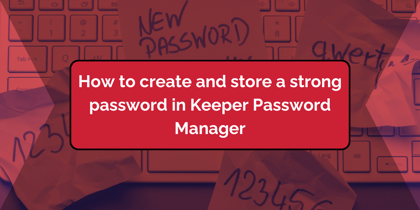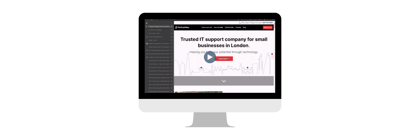Apple recently released an iOS update that drastically improves the security of your iPhone in the event of theft.
Last year we wrote an in-depth article on the iPhone security flaws that make it easy for a thief to steal your data if they know the passcode to your phone. There was understandable unease in the Apple community and the company responded with a feature that came out with the release of iOS 17.3.
This feature is called Stolen Device Protection, and adds two significant security features to your iPhone when you are outside of designated familiar locations.
- Requires you to use Face ID or Touch ID for certain actions, with no passcode fallback should you fail the biometric checks.
- Some sensitive operations like changing your passcode or your Apple ID password require two biometric confirmations with an hour delay between them to ensure it’s really you changing your sensitive information.
These features are disabled when you are in a "trusted" location, such as your home or the office.
In this quick written tip, we’ll show you how to turn this feature on.
- First, unlock your iPhone and head to Settings.
- From there, scroll down a little until you see “Face ID & Passcode”. Tap on this and enter your passcode if prompted.
- Scroll about halfway down, and you should see “Stolen Device Protection”. Tap on the option to turn on protection.
And it’s as simple as that! Before doing this though, we recommend that you take a comprehensive look at the new feature on Apple’s website, to make sure you fully understand what you’re opting into. To do so, tap on the blue “learn more” link below the option to turn on Stolen Device Protection on your iPhone, or read more here.
For more information on why strictly biometric requirements like these are very welcome updates for your personal and professional security, check out our in-depth article on protecting yourself from phone and data theft. Not all devices are able to update to iOS 17.3, so this advice is still sound. Over the coming weeks, we’ll be updating our comprehensive guide to account for the new Stolen Device Protection feature for those with compatible iPhones.