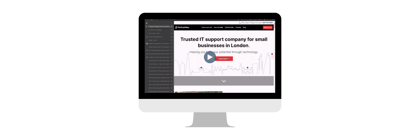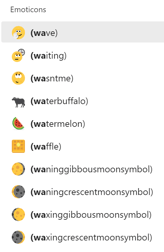Windows Snipping Tool is great for taking a screenshot of one part of your screen. Useful when you are want to add an illustration to a document.
However, if you need to capture a drop-down or pop-up menu they disappear when you click on the New button to start the selection. There is a way around this using the Delay option built into Snipping Tool. Watch the video to find out how.
Delay tends to be the most reliable way to do this. However, there is another method you might want to try:
- Open the Snipping Tool
- Click on the New button as if you were about to capture a section. The background screen will fade in preparation for the capture.
- Click on the Cancel button in the Snipping Tool menu. The window will no longer be faded but will be active for you to select your dop down or pop up menu.
- Once you have opened what you want to capture. Press CTRL + PrintScreen. The Snipping Tool window will become active again with the selector tool showing and the drop-down or pop-up will remain for you to select and continue as normal.
Snipping Tool is being replaced with Snip & Sketch, here's a video on how to do this same using the new tool.