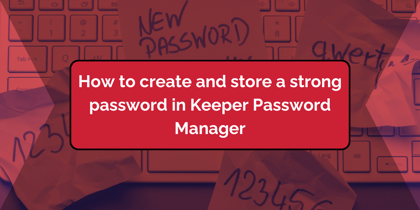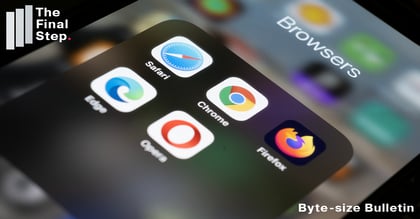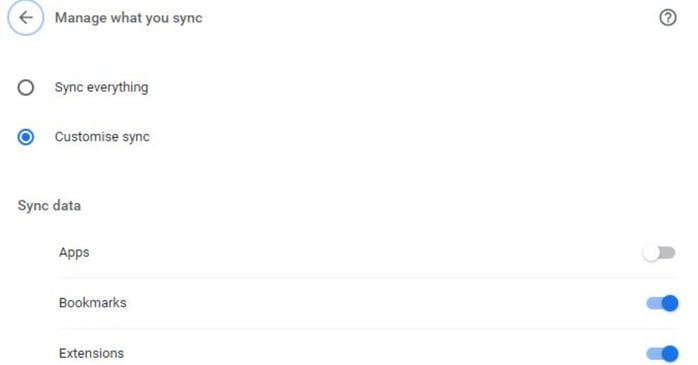
Most of us have more than one device - some combination of laptop, desktop, phone and tablet. If you use Chrome in multiple places it can be frustrating to have bookmarks or your browsing history on one device when you are working on another.
To solve this problem, you can sync Chrome settings across multiple devices. Make a change on one and it is reflected in Chrome on your other devices when you are signed in. If you replace a device you can then sync your settings back.
Here's how to sync Chrome across multiple devices.
- First of all, you are going to need a Google account. It doesn't have to be Gmail.
- Open Chrome and sign in by clicking on the profile icon at the top right.
- Sign in to your Google account and "Turn on sync, Turn on".
- At any time you can click on your profile picture and click on "Sync is on" to go to the settings window.
- From the settings window click on "Manage what you sync" to choose what elements of Chrome are synced between devices.
- Select "Customise sync" and then click on the slider to the right of the various options to make your selection.
Remember: only sign in on devices that you own and that are protected. Don't leave unattended devices unlocked.