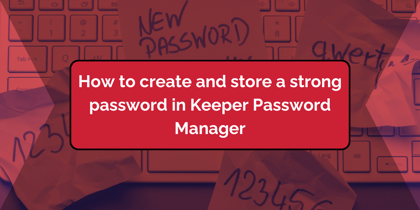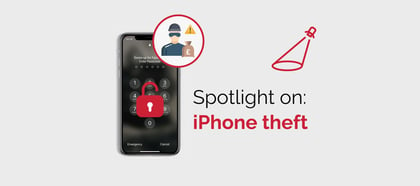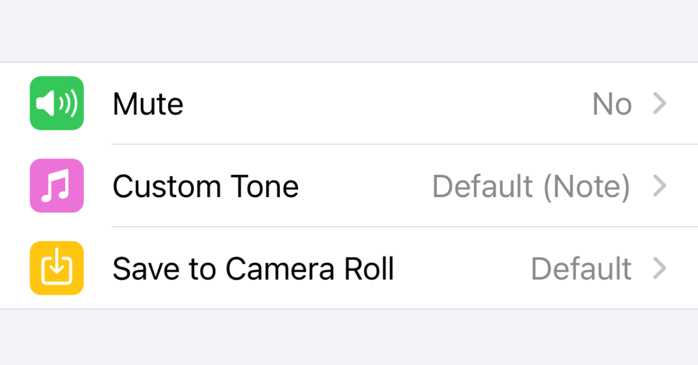
October is European Cyber Security Month, so here is a tip on making WhatsApp more secure.
Most of us are careful about downloading PDFs or Office files. We want to know they are from a reliable source before we save them. However, we are less cautious about image and video files, particularly when viewing via social media.
However, Forbes has just reported on security research showing that images downloaded to smartphones can compromise accounts.
With this in mind, you can switch off WhatsApp's default behaviour of saving images to your phone to improve security. In addition, you may want to do this so as not to clog up your camera roll. Here's how to do it on your iPhone.
- Open WhatsApp.
- From the bottom menu, tap on Settings.
- Tap on Chat.
- Slide "Save to Camera Roll" to turn off automatic saving.
Individual chats can adopt or deviate from the above default setting. To check an individual chat:
- Enter the chat message stream.
- Tap on the group info at the top of the screen.
- In the Group Info screen check the settings under Save to Camera Roll and tap on it to change the settings, if needed.
If saving by default is off, what happens if you receive an image from a trusted source that you do want to keep? You can still choose to save individual images. To do this:
- Click on the image.
- Click on the share icon.
- Click on Save.
Another good security measure to set in WhatsApp is turn on Two Step Verification. Here's a tip on how to do that.

%20(Facebook%20Post)%20(1200%20%C3%97%20628px)-3.png?width=420&height=252&name=Byte%20Size%20(1000%20%C3%97%20700px)%20(Facebook%20Post)%20(1200%20%C3%97%20628px)-3.png)