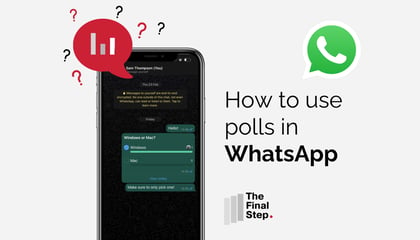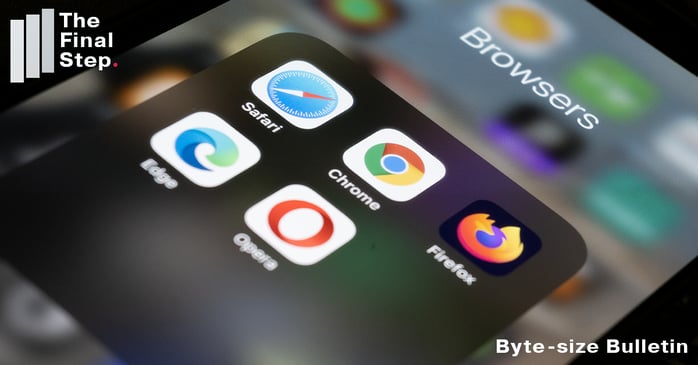
There are certain websites that I open every single day in Chrome - some SharePoint sites, a Microsoft Planner site, LinkedIn etc. Chrome allows you to set those so they open automatically.
That adds up to a lot of time saved over the days, weeks and months. It also means you can give some Bookmark space to slightly less frequently used sites.
To set the pages that open when Chrome starts:
- Copy the URL for the site you want to open.
- Click on the 3 dots at the top right of Chrome.
- Choose Settings from the drop-down menu.
- On the left-hand menu select "On start-up".
- On the main screen in the centre, select "Open a specific page or set of pages".
- Click the option "Add a new page" and paste the URL you copied into it.
Just below the "Add a new page" option. You will see "Use current pages". If you open all the sites you want to have open on start up and only those sites, then navigate to and choose that option. All the pages will be added in one go.
You can navigate to Settings and On start-up at any time to add a page or click on the 3 dots next to an existing page and edit or remove it.

%20(Facebook%20Post)%20(1200%20%C3%97%20628px)-3.png?width=420&height=252&name=Byte%20Size%20(1000%20%C3%97%20700px)%20(Facebook%20Post)%20(1200%20%C3%97%20628px)-3.png)
%20(Facebook%20Post)%20(1200%20%C3%97%20628px)-6.png?width=420&height=252&name=Byte%20Size%20(1000%20%C3%97%20700px)%20(Facebook%20Post)%20(1200%20%C3%97%20628px)-6.png)