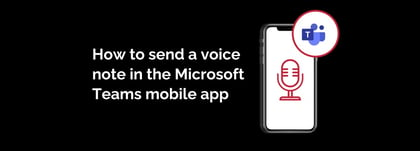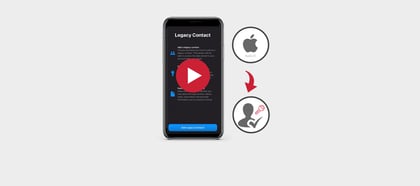This new feature operates like a second bookmark bar, pinned to the right side of your browser window.
To open it, click on the blue Bing icon in the top right corner of your Edge browser.
You can pin specific websites in here, as I’ve done with our site. But the sidebar also supports a handful of apps, such as Office 365, and a search engine you can use without needing to open a new tab.
There are also handy tools available such as a calculator, translator and more.
Everything you do in the sidebar, stays in the sidebar.
If the sidebar isn’t pinned, hovering your mouse over the Bing icon will display the apps that you’ve pinned to it previously as a quick access option.
There are plenty of ways to customise the sidebar to suit you, so have a look at the available options and see how you might use it to best serve your needs.
Want to get the most out of your Microsoft Edge browser? Check out our Byte-size Bulletin tip on how you can view your tabs vertically to enhance visibility and productivity.