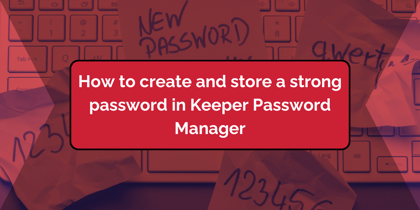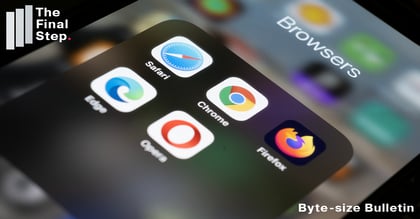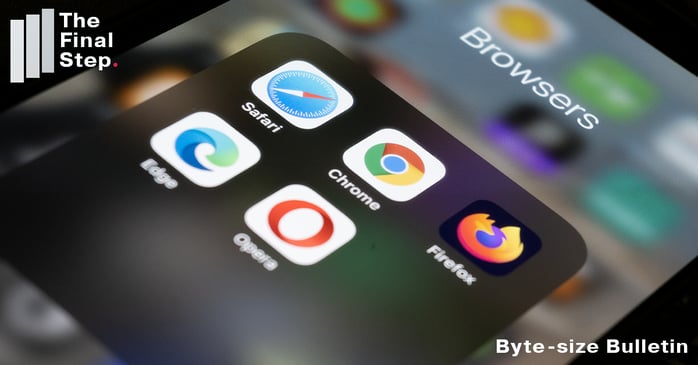
Some websites start playing video and audio automatically. This can be annoying and confusing if you have opened a number of tabs and are unsure where the sound is coming from. Whether that is the case or you just want to control the audio on a tab, here's how to do it in Edge and Chrome.
Turn audio on/off for a given web page in Edge.
- If you don't know which tab is playing, look for the speak icon on the Edge tab

- Click on the speaker icon to turn the audio off:

- You can also turn off audio, but only if you are on the tab that is playing, by using the keyboard shortcut CTRL + M.
- You can also right click on the tab that is playing audio and from the pop-up menu select "Mute tab" or "Unmute tab", with the options varying according to the current state.
If you use Chrome, you can do the same, it just requires an extra step.
Turn audio on/off for a given tab in Chrome.
- Chrome displays a speaker icon in the tab as well, to indicate which tabs have audio playing. But you cannot click on the speaker to mute or unmute.
- Instead, right click on the Chrome tab and from the pop-up menu choose either "Mute site" or "Unmute site", with the options varying according to the current setting.
And here's a Byte-size Bulletin on how to control audio auto-play in Safari.

%20(Facebook%20Post)%20(1200%20%C3%97%20628px)-6.png?width=420&height=252&name=Byte%20Size%20(1000%20%C3%97%20700px)%20(Facebook%20Post)%20(1200%20%C3%97%20628px)-6.png)