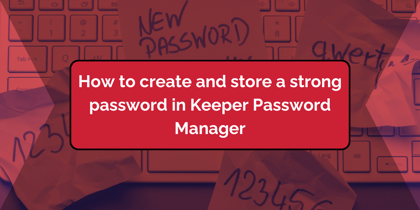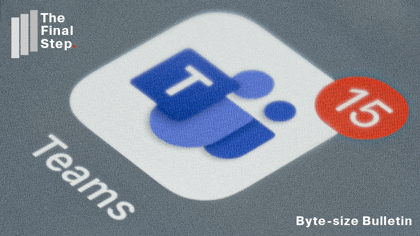In these days of multi-tasking, you may find yourself with your phone in one hand and the other occupied with shopping or keeping your dog on its lead. So here's how to send a voice message to a Teams chat.
- Navigate to the chat where you want to send a message.
- To the right of the box where you normally "Type a message" find the microphone icon. Press and hold it.

- The Recording bar will appear indicating the length and strength of your recording.
- Hold the phone close to your mouth to dictate.
- Stop holding the mic icon, once you have finished your dictation and the recording is inserted into the chat message.
- Use the waste bin icon to delete the dictation if you want to start again, or...
- Tap the arrow icon to send your dictation within the chat for others to listen to it.