
Organising meetings or briefings that allow for multiple time zones can be tricky.
If you only need to see up to three time zones this tip on adding three time zones to your Outlook calendar may be sufficient. Should you need more, the website www.timeanddate.com allows you to create a personal world clock customised to the cities you need.
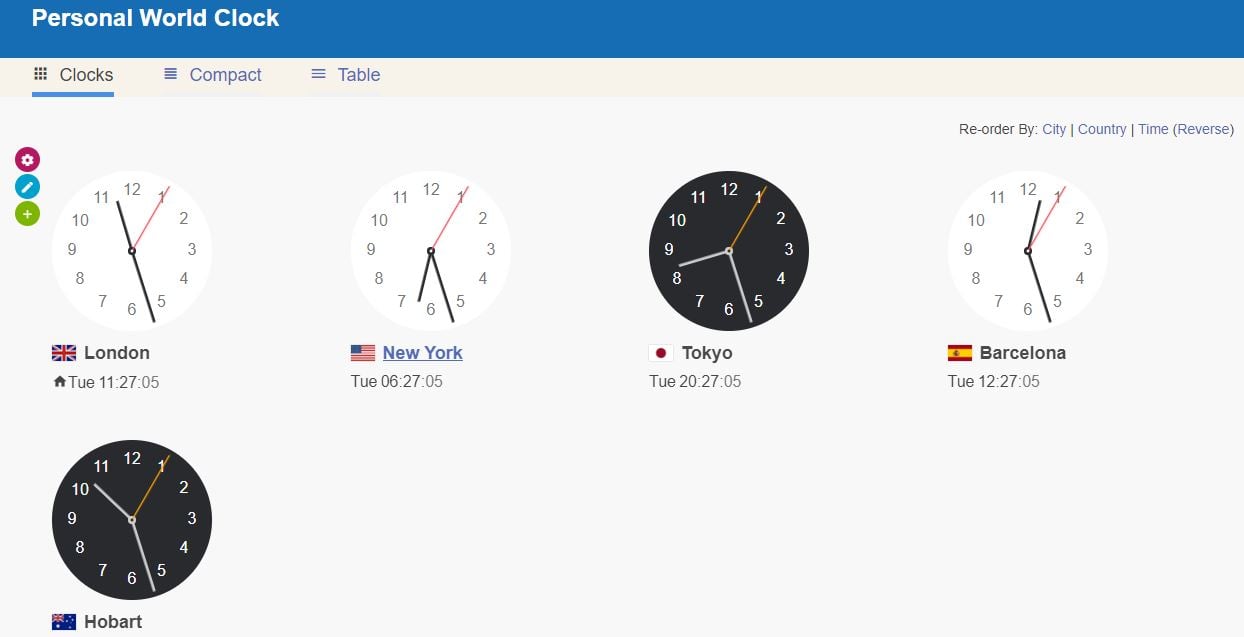
It allows you to display analog or digital clocks and show when it is nighttime on an analog clock. Here's how it works:
- Navigate to www.timeanddate.com. You may want to create an account to preserve your settings, but I never have and still return to them.
- From the main menu, find "World Clock" and from the drop down menu, select "Personal World Clock".
- Click on "+ Add City". Click into the popup box and type the city whose time you want to add to your world clock. The site autosuggests cities, as you type, for you to then click on and select.
- Add locations in the same way, building up your wall of international times.
- Click on the "Edit locations" icon to the left of the clocks to apply multiple edits such as:
- Drag to a new order - drag the top left sizing handle.
- Remove a clock - click on the top right cross.
- Give it a friendly name by clicking on "Add custom title..."
Once finished click on the Edit icon again to conclude.
- Click on the Gear settings icon to have further editing options, here are just two examples:
- Choose to display seconds.
- Illustrate day/night in analog clocks.

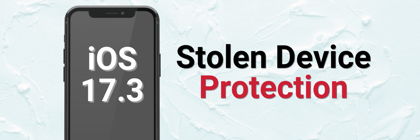
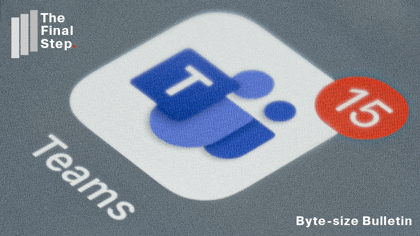
%20(Facebook%20Post)%20(1200%20%C3%97%20628px)-3.png?width=420&height=252&name=Byte%20Size%20(1000%20%C3%97%20700px)%20(Facebook%20Post)%20(1200%20%C3%97%20628px)-3.png)

