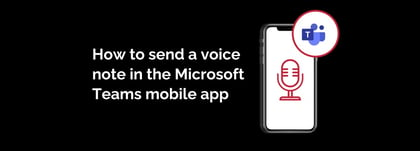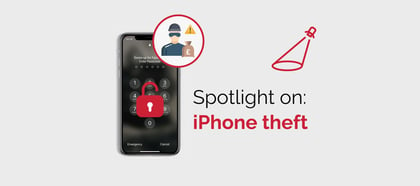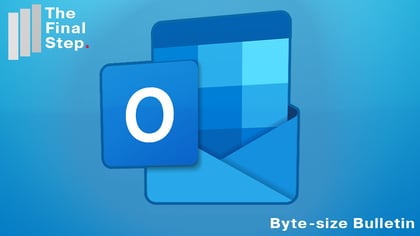Locking your computer when you walk away and leave it unattended is a security practice we all should do. However, most of us have forgotten to do it at least once.
Should you do that there is a failsafe you can set up.
Windows 10 has a feature called Dynamic Lock. This means if you walk away without locking your computer Windows 10 will do it automatically, as soon as it detects your smartphone is out of Bluetooth range.
Here’s how to set it up for an iPhone.
- You need to pair your iPhone and computer as Bluetooth devices.
- From your computer go to the Windows key and type in Settings.
- From the Settings Window, select Devices.
- Under Bluetooth, use the toggle button and turn on Bluetooth.
- Go to your iPhone and from Settings, tap on Bluetooth.
- Under Other Devices it should be searching for devices and eventually find your computer’s name.
- Tap on your computer’s name and pair the two devices.
- Go back to your Windows, Settings and Bluetooth page. Under Other Devices you should see the computer is paired with your iPhone.
- In Windows, navigate backwards from the Bluetooth page to the Settings main window and select Accounts.
- From the Accounts page, select Sign-in Options.
- Under Dynamic Lock tick the option “Allow Windows to lock your device automatically when you’re away”. It should show your computer and iPhone as already paired.
Now when you walk away and your iPhone is out of Bluetooth range the computer should lock. Unlock as normal.
Photo by Chris Barbalis on Unsplash.